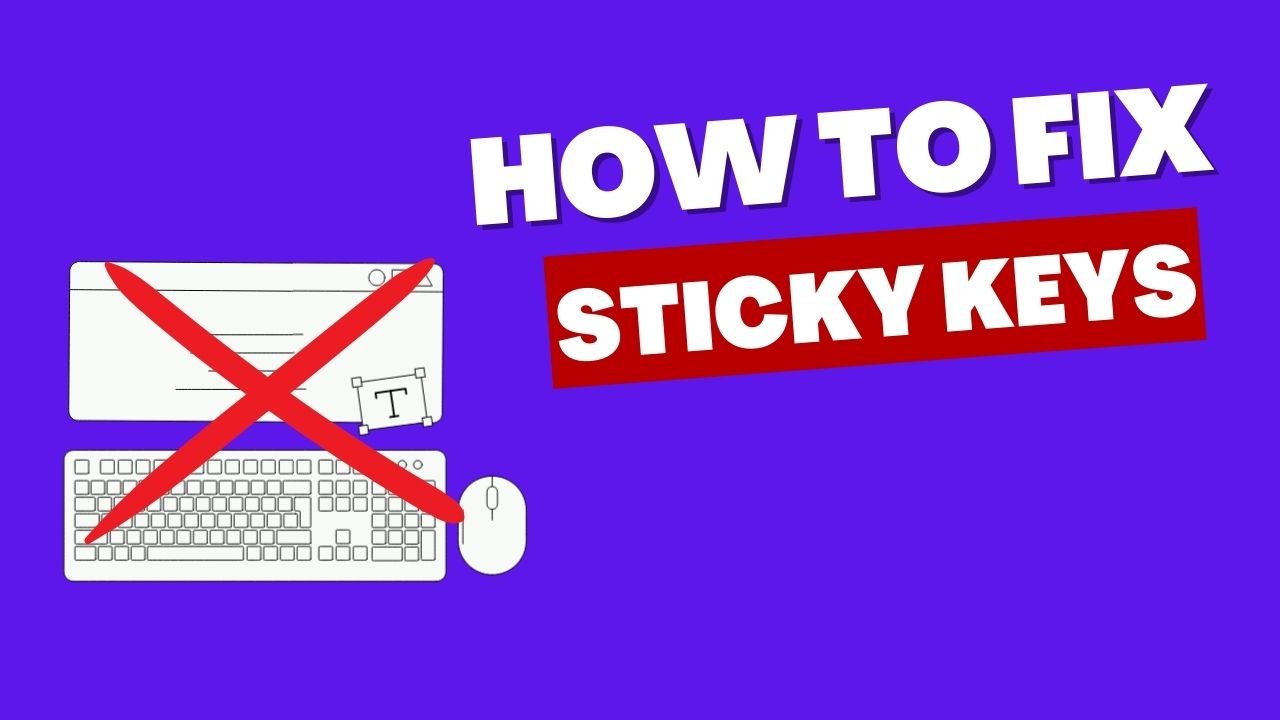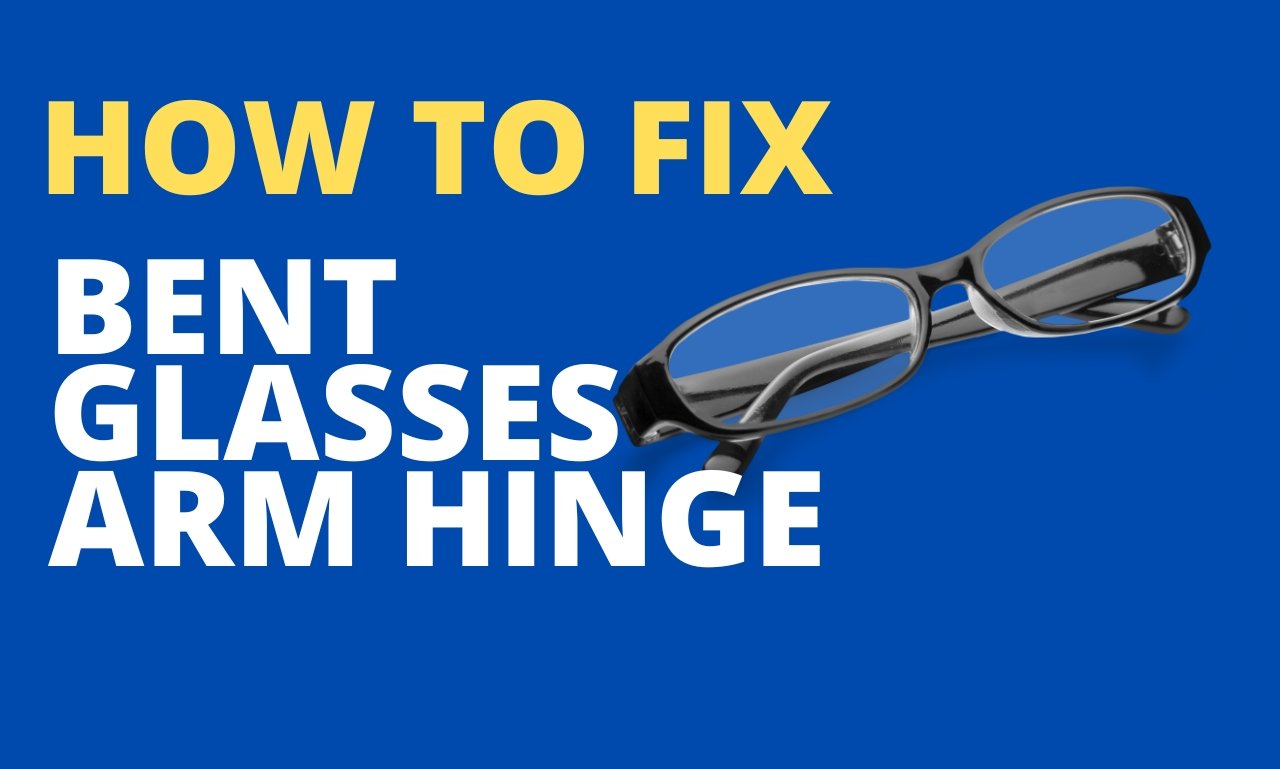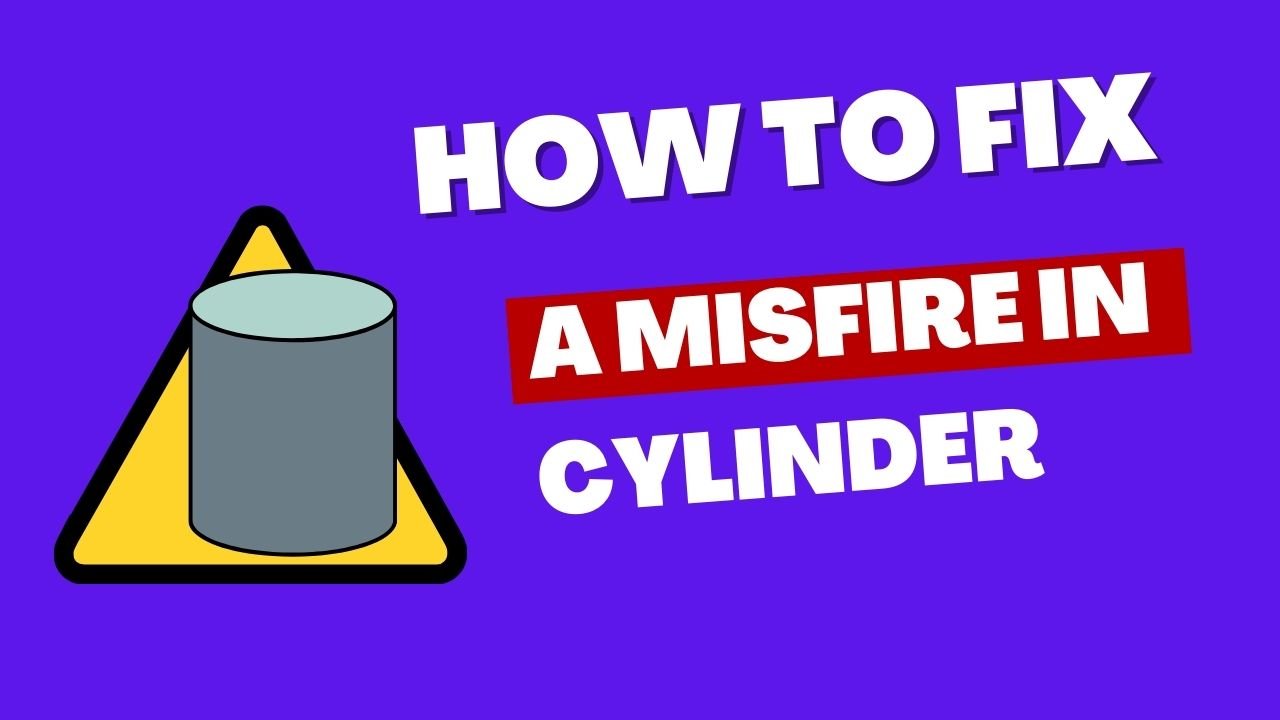How To Fix Sticky Keys On Your PC Keyboard If your PC keyboard has sticky keys, it can be a real pain to use. Here’s how to fix sticky keys on your PC keyboard.1. Start by unplugging your keyboard from your computer.2. Next, use a can of compressed air to blow out any dust or debris that may be stuck in the keys.3. Once the keyboard is clean, plug it back into your computer and see if the sticky keys are still an issue.4. If the sticky keys are still an issue, you may need to replace the keyboard.
-How to Fix Sticky Keys on Your PC Keyboard
Sticky keys is a feature that allows you to press one key at a time when using keyboard shortcuts (e.g. Ctrl+Alt+Del) or when you have multiple keys to press simultaneously. This can be turned on or off by going to the Ease of Access Center in the Control Panel.
If your sticky keys are turned on and you find yourself accidentally pressing multiple keys at the same time, there is a simple fix. Just press the shift key five times in a row. This will turn off the sticky keys feature and allow you to use your keyboard as normal.
If you want to prevent sticky keys from being turned on in the future, you can go into the Ease of Access Center and disable the feature altogether.
-What are Sticky Keys?
Sticky keys are a feature of many computer keyboards that allows the user to press a modifier key (such as Shift, Ctrl, or Alt) and have it remain active until another key is pressed. This can be handy if you have a disability that makes it difficult to press more than one key at a time.
However, sticky keys can also be a major annoyance, especially if you accidentally enable them. Once sticky keys are enabled, you may find that your Shift, Ctrl, or Alt keys start behaving oddly. For example, you may find that pressing the Shift key once causes all subsequent characters to be typed in uppercase.
Fortunately, there is a way to fix sticky keys. In this article, we’ll show you how to disable sticky keys on your Windows PC.
-How do Sticky Keys Get on Your Keyboard?
There are many ways that sticky keys can get onto your keyboard. The most common way is simply from your hands getting sweaty and then typing on the keyboard. This can cause the keys to become sticky and hard to press. Another way is if you spill something on the keyboard, such as coffee or soda. This can also cause the keys to become sticky.
If your keys are just slightly sticky, you can try cleaning them with a can of compressed air. This will blow any dirt or debris out from under the keys. If your keys are really sticky, you may need to clean them with a mild soap and water solution. Be sure to dry the keyboard thoroughly before using it again.
If your keys are still sticky after cleaning, you may need to replace the keyboard. Sticky keys are not usually covered under warranty, so you will need to purchase a new keyboard. Be sure to shop around and compare prices before making your purchase.
-How to Clean Your Keyboard
We all know how important it is to keep our keyboards clean. After all, we use them every day to type out important documents, emails, and even just to browse the web. Over time, dirt, dust, and even just the natural oils from our hands can build up on the keys and make them sticky or hard to press. Not to mention, it can also make your keyboard look pretty gross.
So, how do you clean your keyboard and get rid of all that grime? Here are a few simple tips:
1. Start by unplugging your keyboard from your computer. If it’s a wireless keyboard, make sure to turn off the power first.
2. Next, turn the keyboard upside down and give it a good shake. This will help loosen any dirt or debris that’s stuck in between the keys.
3. Once you’ve given it a good shake, use a can of compressed air to blow out any remaining dirt and dust. Make sure to hold the can upright so that you don’t end up spraying liquid into the keyboard.
4. If your keyboard is still looking pretty grimy, you can try cleaning the keys with a mild soap and water solution. Just be sure to let the keyboard completely dry before plugging it back in.
5. For a more thorough cleaning, you can remove the keys from your keyboard and wash them individually. This is a bit more time-consuming, but it’s a great way to get rid of any stubborn dirt or grime.
With these simple tips, you can easily keep your keyboard clean and free of dirt, dust, and grime. Just be sure to unplug it first and let it dry completely before plugging it back in.
-How to Fix a Sticky Key
One of the most annoying things that can happen to your keyboard is when one or more of the keys start sticking. This can make it difficult to type properly, and in some cases, can even prevent you from using the keyboard altogether. If you’re having this problem, don’t worry – it’s usually very easy to fix.
There are a few different things that can cause sticky keys, but the most common is simply dirt and debris build-up on the keys. Over time, dust, skin cells, and other small particles can get caught in between the keys and cause them to stick. In most cases, you can simply clean the keys with a mild soap and water solution to remove the build-up and get them working properly again.
If cleaning the keys doesn’t fix the problem, there may be something wrong with the key itself. In this case, you’ll need to replace the key. You can usually find replacement keys for your keyboard model online or at a local computer store. Once you have the replacement key, simply pop off the old key and snap the new one into place.
If you’re still having problems with sticky keys, there could be an issue with the keyboard itself. In this case, you’ll need to take the keyboard to a computer repair shop to have it checked out.
Sticky keys are a common problem, but luckily, they’re usually very easy to fix. Simply cleaning the keys or replacing a damaged key should take care of the problem. If you’re still having trouble, take the keyboard to a computer repair shop to have it checked out.
-How to Prevent Sticky Keys in the Future
If you have sticky keys enabled on your PC, you may have noticed that they can be a bit…well, sticky. Sometimes they get stuck in the on position, and other times they don’t seem to work at all.
There are a few things you can do to prevent sticky keys in the future. First, make sure that you clean your keyboard regularly. Dust, dirt, and other debris can build up on the keys and cause them to stick.
Second, if you have a laptop, make sure that you keep it clean as well. The keyboard is one of the most used parts of the laptop, and it can get just as dirty as the keys on a desktop keyboard.
Third, if you find that your keys are sticking, you can try using a can of compressed air to clean them. Just be sure to hold the can upright so that you don’t spray the keyboard with too much force.
Fourth, if you have a wireless keyboard, make sure that the batteries are fresh. If the batteries are low, the keyboard may not have enough power to function properly.
Finally, if you’re still having trouble with sticky keys, you can try disabling them altogether. To do this, go to the Control Panel and select “Keyboard.” Then, go to the “Keyboard Options” tab and uncheck the box next to “Enable Sticky Keys.”
Hopefully, these tips will help you prevent sticky keys in the future.