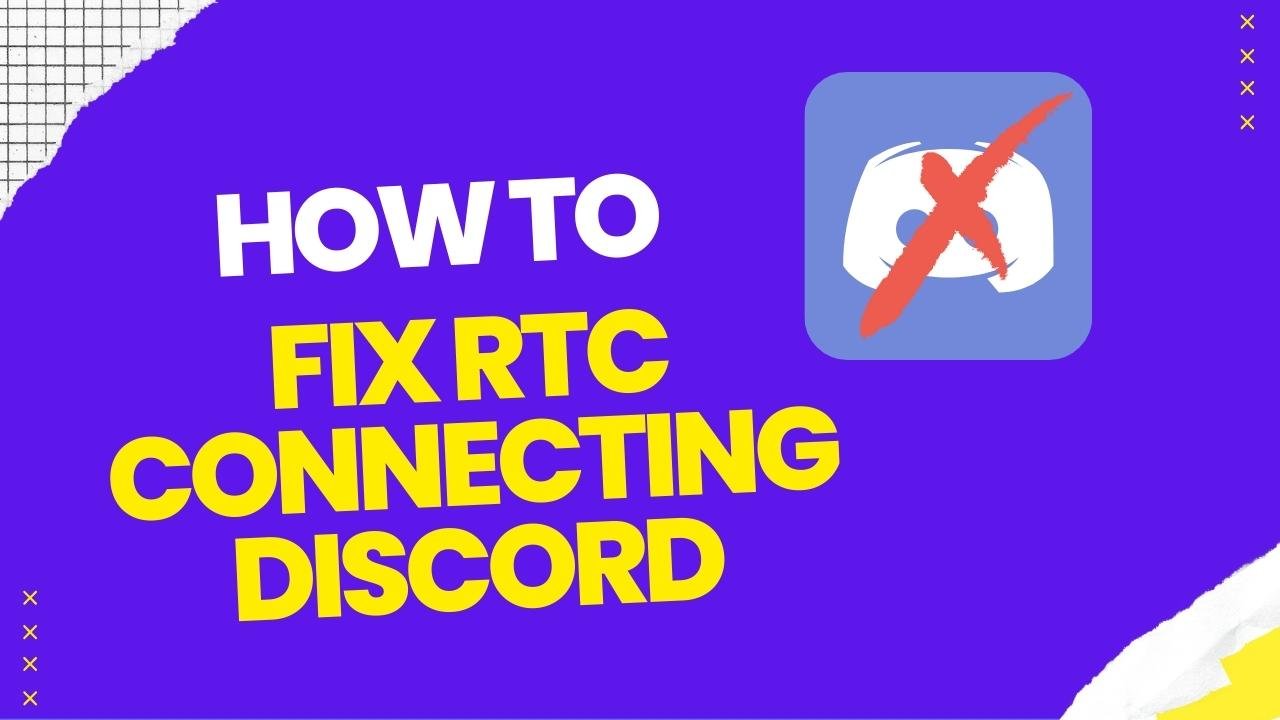How To Fix Rtc Connecting Discord
If you are experiencing the RTC Connecting error on Discord, it can be frustrating as it prevents you from using the app’s voice and video features. However, there are several steps you can take to fix this issue. Here are some solutions to try:
- Check your internet connection: The RTC Connecting error can occur if there are issues with your internet connection. Make sure that you have a stable and strong internet connection. Try resetting your modem or router, and then restarting your computer.
- Update Discord: Make sure that your Discord app is up to date. An outdated version of Discord can cause issues with the voice and video features. Check for any available updates in the app’s settings or on the Discord website.
- Check audio settings: Ensure that your audio settings are correctly configured in Discord. Check that the input and output devices are set up correctly, and that the voice and video settings are set to the correct values.
- Clear the Discord cache: The cache can sometimes cause issues with Discord’s features. Clear the app’s cache by going to User Settings > Appearance > Advanced and clicking on the Clear Cache button.
- Disable VPN or Proxy: Discord can have issues connecting to the server if you are using a VPN or Proxy. Try disabling these services and see if that resolves the issue.
- Check your firewall settings: Some firewalls can prevent Discord from connecting to the server. Check your firewall settings to ensure that Discord is allowed to connect.
- Check for conflicting software: Some other programs can interfere with Discord’s connection to the server. Try closing any other programs that might be using the internet or interfering with Discord.
- Reinstall Discord: If none of the above steps work, try reinstalling Discord. Uninstall the app, then download and install the latest version from the Discord website.
In addition to the steps mentioned above, there are a few other things you can do to prevent the RTC Connecting error from happening in the future:
- Use a wired connection: If you are using Wi-Fi to connect to the internet, try using a wired connection instead. A wired connection is often more stable and provides a stronger connection than Wi-Fi.
- Limit the number of open programs: Having too many programs open can slow down your computer and cause issues with Discord’s voice and video features. Try to limit the number of open programs when using Discord.
- Use the web version of Discord: If you’re having consistent issues with the desktop version of Discord, try using the web version instead. It can sometimes provide a more stable connection.
- Update your drivers: Make sure that your audio and network drivers are up to date. Outdated drivers can cause issues with Discord’s features.
- Use a different server: If you’re having issues with a specific server on Discord, try switching to a different server. You can also try connecting to a server that is located closer to your physical location.
- Use a different device: If you’re still having issues with the RTC Connecting error, try using a different device to connect to Discord. You can try using your mobile phone or a different computer to see if the issue persists.
By following these steps, you should be able to resolve the RTC Connecting error on Discord. If the issue persists, try contacting Discord support or seeking help from online communities. It’s important to keep your software up-to-date and perform regular maintenance to prevent such issues from occurring in the first place.